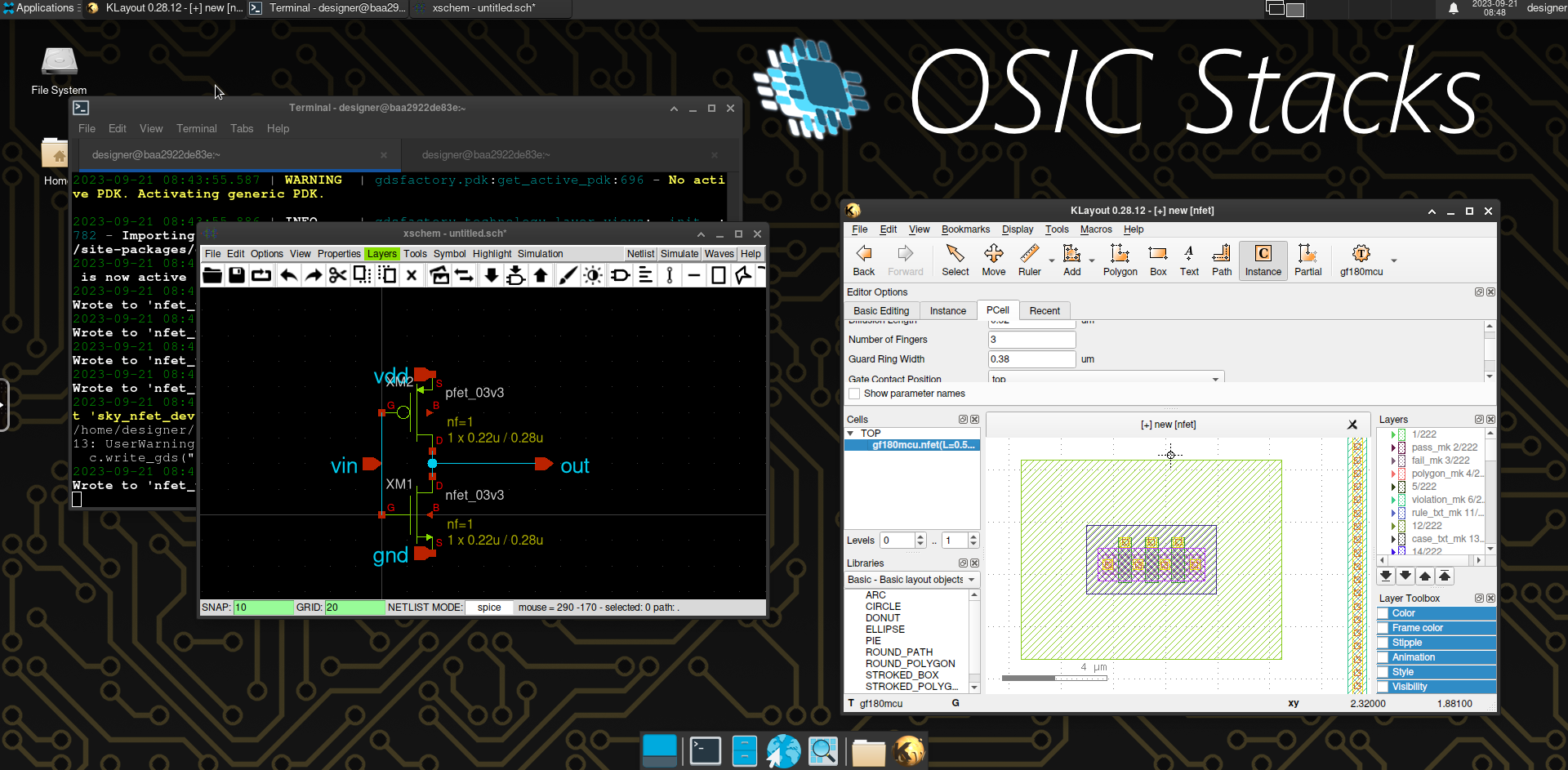|
Some checks failed
release / build-base (push) Successful in 20m51s
release / build-digital-ator (push) Successful in 2h54m36s
release / build-analog-xk (push) Successful in 50m29s
release / build-heavy (push) Successful in 49m48s
release / build-chipathon-tools (push) Failing after 18s
release / build-digital-heavy (push) Successful in 19m47s
release / build-digital-icarus (push) Successful in 38m51s
release / build-analog-xm (push) Successful in 57m33s
release / build-analog-heavy (push) Successful in 51m3s
Reviewed-on: #14 |
||
|---|---|---|
| .gitea | ||
| base | ||
| include | ||
| scripts | ||
| stacks | ||
| .gitattributes | ||
| compile.bat | ||
| LICENSE | ||
| README.md | ||
| run.bat | ||
| run.ps1 | ||
| run.sh | ||
Table of Contents
OSIC Stacks
Open Source Integrated Circuits Docker Stacks
Highlights
- Intended for ease to use, have your tools integrate tightly with your PDK.
- IC design tools evolve quickly, a rolling release distribution allows you to have the latest version of your tool set.
- Docker images can be heavy, thus these images are distributed in stacks, choose the best fit for your task.
- Flexible, these containers doesn't restrict you to extend your development environment, feel free to install your own packages.
- Choose between running your applications in a custom linux environment in your web browser or natively in your current desktop environment.
Stacks
- analog-xk: Analog workflow using XSchem & KLayout
- analog-xm: Analog workflow using XSchem & Magic
- analog-heavy: Workflow with all the analog tools
- digital-ator: Digital workflow using Verilator & Yosys
- digital-icarus: Digital workflow using Icarus & Yosys
- digital-heavy: Workflow with all the digital tools
- heavy: Workflow with all the previous tools
Flavors: web / desktop
Usage
Follow these 3 steps to get your container ready.
1. Starting a container
There are two ways to start your container. You can choose (a) to start your container in your actual desktop environment and launch the applications from your integrated terminal or (b) you can launch a whole linux desktop environment that can be accessed through a web browser.
Before following the next steps make sure you have docker running.
1a. Starting a container in your desktop with native graphics output
Scripts are provided for creating the containers in both Windows and Linux. These scripts automate the binding of graphics environment variables to the container in order to enable graphics inside the docker container.
Windows
Execute the next script in powershell and follow the container initialization prompt.
& ([scriptblock]::Create((irm https://git.1159.cl/Mario1159/osic-stacks/raw/branch/main/run.ps1))) -remote
This script will run the container inside WSL and bind the enviroments variables for WSLg.
Linux
Execute the next script in your terminal replacing <container_name> by any name and <stack> by an stack from the previous stack list.
docker run -it -e DISPLAY=$DISPLAY -v /tmp/.X11-unix:/tmp/.X11-unix --name <container_name> git.1159.cl/mario1159/<stack>-desktop
For Wayland compositors make sure you have XWayland installed
macOS / OS X
Install Xquartz and run the linux previous command.
1b. Starting a container with a Web VNC client
If you prefer running the container in your web browser instead of in your integrated terminal, you can select the web flavor of any stack. In this case, it is not necessary to bind extra environment variables for enabling native graphics output.
docker run -it -p 8444:8444 --name <container_name> git.1159.cl/mario1159/<stack>-web
2. Connecting to the container
2a. Desktop
Connect to your container with the using the name specified in the previous step.
docker exec -it <container_name> bash
2b. Web
Access from the web to the VNC client at https://localhost:8444.
3. Configure Volare
List the available PDKs and choose one to install.
| PDK Technology | PDK Variant |
|---|---|
| sky130 | sky130A |
| sky130B | |
| gf180mcu | gf180mcuA |
| gf180mcuB | |
| gf180mcuC |
Replace <pdk_variant> and <pdk_tech> correspondingly by one of the PDKs listed above.
echo 'export PDK=<pdk_variant>' >> ~/.bashrc
volare ls-remote --pdk <pdk_tech>
volare enable --pdk <pdk_tech> <version_id>
After you have set up the PDK, you can finally start developing your own designs!
Installing additional packages
For the arch based images you can install packages from the official arch repository using pacman.
pacman -S <package_name>
or you can also install packages from the AUR using paru.
paru <package_name>
Custom Images
For creating an image with your own pre-installed set of packages for your team you can create your own docker image extending the stacks, just as the stacks extend the base image. For reference check the stacks dockerfiles in the stack folder.
The following sections will get you to build and test any of the included stacks or your own custom image.
Build
Choose a singular stack image to build using docker for the desktop or the web client and replace the <stack> placeholder. Keep in mind that following steps are intended to be run from the repository root path.
Desktop build
Build the base image and then the stack image.
docker build --no-cache -t osicstacks-base-desktop -f base/desktop.Dockerfile .
docker build --no-cache --build-arg BASE_IMG=osicstacks-base-desktop --target <stack>-desktop -t <tag> -f stacks/<stack>.Dockerfile .
Web build
For the web client build the web client base image the required desktop image as well.
docker build --no-cache -t osicstacks-base-desktop -f base/desktop.Dockerfile .
docker build --no-cache -t osicstacks-base-web -f base/web.Dockerfile .
docker build --no-cache --build-arg BASE_IMG=osicstacks-base-web --target <stack>-web -t <tag> -f stacks/<stack>.Dockerfile .
Local Run
Images can be tested and runned in the following way.
Windows
powershell.exe -ExecutionPolicy Bypass run.ps1
Linux
docker run -it -e DISPLAY=$DISPLAY -v /tmp/.X11-unix:/tmp/.X11-unix --name <container_name> <tag>